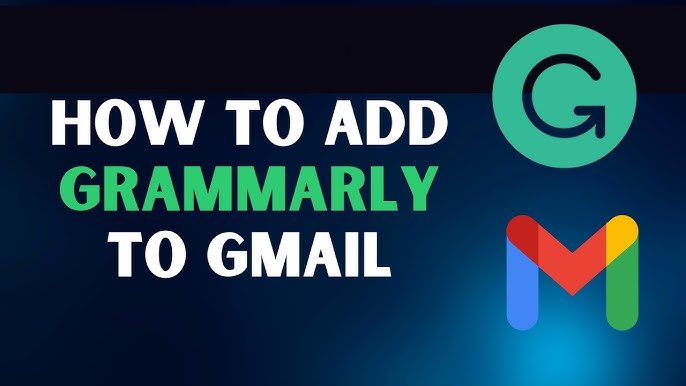To add Grammarly to Gmail, simply install the Grammarly browser extension, and it will automatically show suggestions for grammar and spelling errors in your Gmail compose window. By integrating Grammarly into Gmail, you can ensure your emails are error-free and well-written.
In today’s digital age, effective communication is paramount, and a single grammatical or spelling error in an email can have a significant impact on how your message is perceived. That’s where Grammarly, the renowned writing assistant, comes in. With its ability to identify and correct errors, Grammarly is a powerful tool for improving the quality of your writing.
By seamlessly integrating Grammarly with Gmail, you can effortlessly enhance your email communication, ensuring that your messages are error-free and convey your intended meaning with clarity. In this guide, we will explore how to add Grammarly to Gmail, enabling you to write flawlessly in your email correspondence.
Table of Contents
Benefits Of Using Grammarly In Gmail
|
Benefits of Using Grammarly in Gmail Adding Grammarly to Gmail can greatly enhance your writing accuracy and professionalism. With Grammarly’s powerful grammar, spelling, and punctuation-checking capabilities, you can ensure your emails are error-free and well-polished. This is particularly important in professional settings where the quality of your writing reflects on your competence and attention to detail. Grammarly goes beyond just fixing basic mistakes. It also helps to improve the clarity and readability of your writing. By suggesting alternative words and phrasing, Grammarly can help you express your thoughts more effectively and avoid confusion or misinterpretation. By incorporating Grammarly into your Gmail workflow, you can save time and effort manually proofreading your emails. Grammarly’s real-time suggestions and corrections provide instant feedback, allowing you to write confidently and efficiently. |
Installing Grammarly For Gmail
Adding Grammarly to Gmail is a simple process, and it can greatly improve your writing accuracy and clarity in emails. Here are the steps you need to follow:
| Step 1: | Access the Chrome Web Store |
| Step 2: | Search for Grammarly and Install the Extension |
| Step 3: | Sign in or Create a Grammarly Account |
| Step 4: | Grant Permissions to Access Gmail |
By following these steps, you can integrate Grammarly into your Gmail platform seamlessly. This will allow the tool to automatically correct any grammatical errors, suggest improvements, and enhance your overall writing quality. It’s a quick and effective way to ensure your emails are polished and professional. Start using Grammarly with Gmail today!
Enabling Grammarly In Gmail
To add Grammarly to Gmail, follow these steps:
| Step 1 | Open Gmail and compose a new email. |
| Step 2 | Enable Grammarly in Gmail. |
| Step 3 | Customize Grammarly settings. |
By integrating Grammarly into Gmail, you can enhance your email writing skills, ensure proper grammar usage, and improve overall communication. Start by opening Gmail and composing a new email. Then, enable Grammarly within Gmail to check your email content for grammar and spelling mistakes automatically. Finally, use the customizable settings to tailor the Grammarly experience to your needs. With Grammarly in Gmail, you can feel confident that your emails are well-written and error-free.
How To Use Grammarly In Gmail

Grammarly is a powerful tool that can enhance your writing skills and improve the quality of your emails in Gmail. With Grammarly’s integration with Gmail, you can easily evaluate and correct grammar, spelling, and punctuation errors, ensuring your messages are error-free. The tool also provides suggestions for clarity and conciseness, helping you communicate your thoughts effectively. It helps improve vocabulary and writing style, suggesting alternative words and phrases to enhance your email’s impact.
To add Grammarly to Gmail, follow these simple steps:
- Install the Grammarly extension for your web browser.
- Open Gmail and click on the Compose button to start a new email.
- You will notice the Grammarly icon in the email editor.
- Write your email as usual, and Grammarly will automatically start checking for errors.
- Grammarly underlines potential issues and provides suggestions for improvement.
- Review the suggestions and make changes to enhance your email’s quality.
Adding Grammarly to Gmail is a simple yet effective way to elevate your writing skills and ensure professional and error-free communication. Start using Grammarly in Gmail today and experience the difference it makes in your emails.
Grammarly Premium Features In Gmail
The Grammarly Premium features in Gmail provide users with advanced writing insights and analytics, helping them improve their writing skills and enhance the clarity and effectiveness of their emails.
One of the key features is the plagiarism detection tool, which scans the email content for any potential instances of plagiarism. This ensures that users maintain the integrity of their messages by avoiding any unintentional plagiarism and gives them peace of mind before hitting the send button.
Additionally, Grammarly Premium offers citation suggestions, which help users correctly cite sources within their emails. This feature saves users time and ensures they provide accurate and proper credit to the original authors.
Another significant feature is the tone and politeness checking, which helps users strike the right tone in their emails. It analyzes the language used and provides suggestions for making the email sound more professional, friendly, or assertive, depending on the desired tone.
These advanced writing insights and analytics offered by Grammarly Premium in Gmail bring thoroughness and effectiveness to email composition and enhance communication skills.
Troubleshooting Common Issues With Grammarly In Gmail
Adding Grammarly to Gmail can greatly enhance your writing experience and improve the quality of your emails. However, there may be some common issues that you might encounter when using Grammarly in Gmail. One such problem is extension compatibility. Sometimes, the Grammarly extension may not work well with certain browser versions or operating systems.
If you come across any grammatical errors or inaccurate suggestions from Grammarly in Gmail, there are a few things you can try. First, ensure your internet connection is stable and the Grammarly extension is current. If the problem persists, you can try disabling and re-enabling the extension or reinstalling it.
Another common issue is the restoration of the default Gmail spell checker. If you prefer using the native Gmail spell checker over Grammarly’s suggestions, you can disable the Grammarly extension specifically for Gmail by following some simple steps.
| Steps to Restore Default Gmail Spell Checker |
|---|
| 1. Open Gmail settings |
| 2. Go to the “Advanced” tab |
| 3. Scroll down to the “Accessibility” section |
| 4. Enable the “Use Gmail’s spell checker” option |
| 5. Save the changes |
Following these troubleshooting steps, you can overcome common compatibility issues and make the most of Grammarly in Gmail. Happy writing!
Compatibility And Limitations Of Grammarly In Gmail
Usage Limitations and Premium Subscriptions
Supported Browsers and Operating Systems
| Compatibility and Limitations of Grammarly in Gmail | |
| Grammarly is compatible with popular browsers like Google Chrome, Safari, Firefox, and Microsoft Edge. It supports major operating systems, including Windows, macOS, and Linux. | While Grammarly is a powerful writing aid, it has certain limitations in Gmail. It only functions within the body of the email and does not provide suggestions for email subjects or other fields. Additionally, Grammarly may not be available in Gmail’s mobile app and might require accessing the web interface. It’s important to note that some advanced features like plagiarism detection and style improvements are available exclusively to premium subscribers. Therefore, to fully utilize Grammarly’s capabilities, considering a premium subscription is recommended. |
Frequently Asked Questions For How To Add Grammarly To Gmail
How Do I Add Grammarly To Gmail?
To add Grammarly to Gmail, you can simply install the Grammarly Chrome extension. Once installed, Grammarly will automatically work in your Gmail composing window to help you check for grammar, spelling, and punctuation errors.
Is Grammarly Compatible With All Versions Of Gmail?
Yes, Grammarly is compatible with all versions of Gmail. Whether using the classic Gmail or the new Gmail interface, Grammarly will seamlessly integrate with it to ensure you write error-free emails.
Can I Use Grammarly On My Mobile Device To Check My Gmail?
Absolutely! Grammarly offers a mobile keyboard app that you can download on your iOS or Android device. This app will allow you to use Grammarly while typing emails in your Gmail app, ensuring your writing is polished and mistake-free.
Can I Turn Off Grammarly In Gmail If I Want To?
Yes, you can turn off Grammarly in Gmail if you wish to. To do this, simply click on the Grammarly icon in your Gmail composing window and select the option to disable Grammarly. You can easily activate it again whenever you need it.
Conclusion
Adding Grammarly to Gmail can be a game-changer for anyone who wants to enhance their email communication. With its seamless integration, this powerful tool offers real-time grammar and spelling suggestions, ensuring your emails are professional and error-free. Following the simple steps in this blog post, you can easily set up Grammarly in your Gmail account and enjoy its benefits.
Say goodbye to embarrassing grammar mistakes and hello to polished, impactful emails. Start using Grammarly with Gmail today and elevate your writing to the next level.