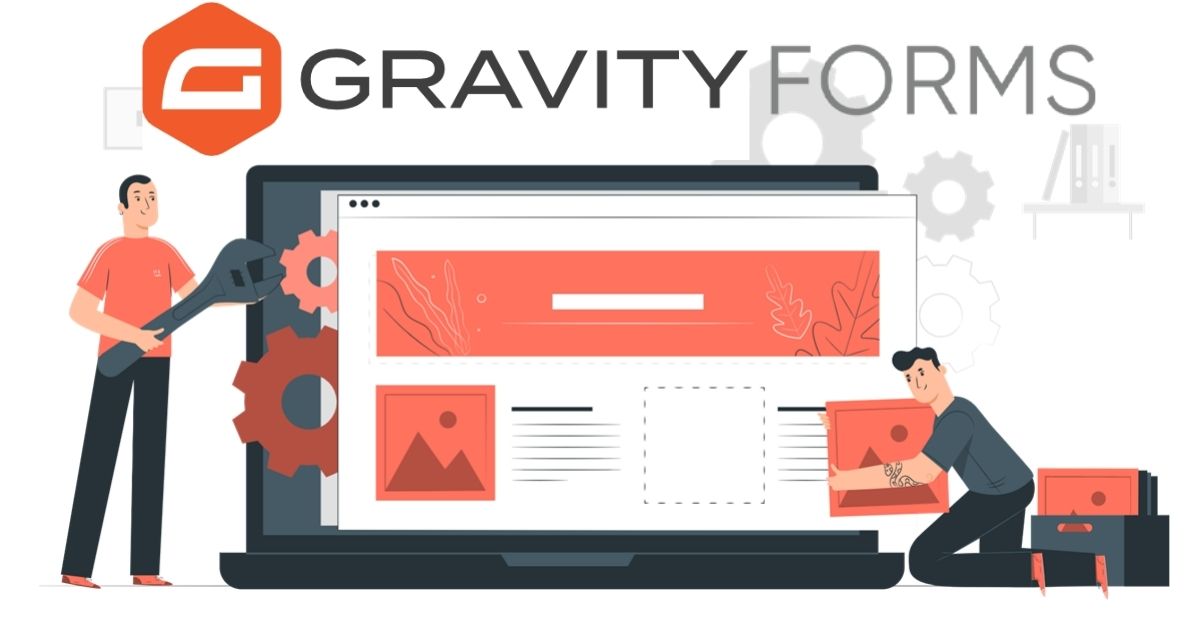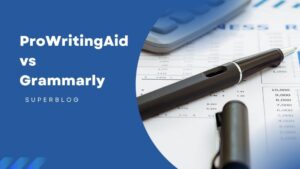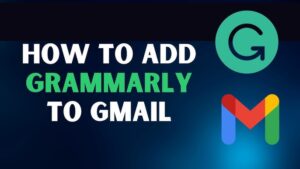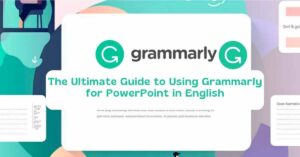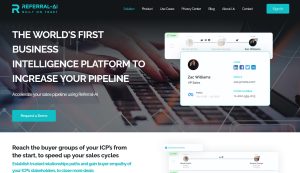Are you looking for a powerful, easy-to-use form plugin for WordPress? Gravity Forms is the best choice. Gravity Forms is feature-rich and well-supported. You can configure field settings, add form fields, and customize the form’s appearance. Gravity Forms plugin also lets you create conditional logic to show or hide fields based on user input. While Gravity Forms is a great plugin, we’ll look at some of the pros and cons and some alternatives in this Gravity forms review.
Table of Contents
What is Gravity Forms?
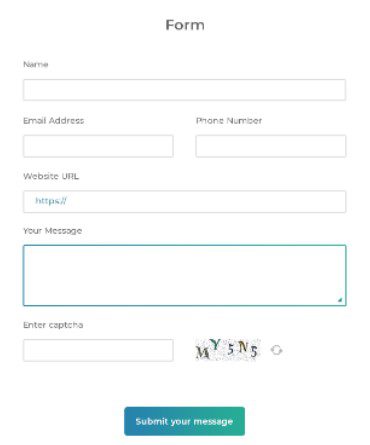
Gravity Forms is one of the best WordPress plugins that lets you create, manage, and publish forms. You can create forms for anything with gravity form, from simple contact forms to complex surveys. Gravity Forms is the most popular plugin for WordPress, with millions of active installations.
Gravity Forms allows you to create forms for your website without writing any code. To make it powerful, it has many features, such as a drag-and-drop form builder that makes it easy to create, edit and manage forms.
Why Do You Need Gravity Forms Plugin
There are many reasons why you might need a form on your WordPress site. Maybe you need a contact form so visitors can get in touch with you and need a way to collect registrations for an event. Or perhaps you want to create a survey to gather feedback from your visitors.
Whatever your reason for needing a form, Gravity Forms review can help you create it.
How to use Gravity Forms to create a simple contact form?
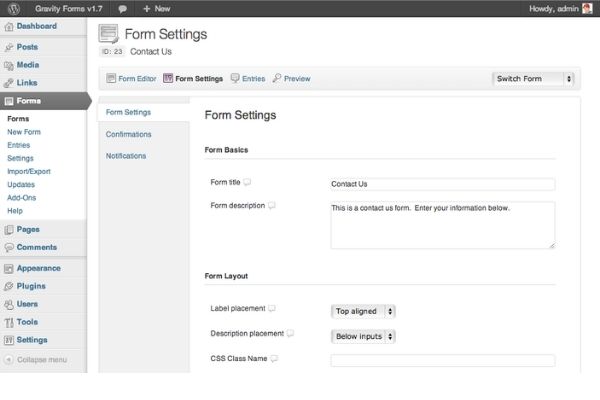
- Firstly, you’ll install and activate the Gravity Forms plugin.
- Once the Plugin is activated, you click on the Forms menu item in the WordPress admin area. This will take you to the Gravity forms management page.
- On the Forms management page, you’ll see a list of any existing forms. If this is your first time using Gravity Forms, you won’t have any forms yet.
- To create a new form, click on the Add New button.
- It will give to the form editor. The form editor is where you’ll configure your form and add the fields that your visitors will fill out.
- Start by giving your form a name and description. These are for your reference and won’t be visible to your visitors.
- Next, you’ll need to add the fields to your form. For our simple contact form, we’ll add the following areas:
- Name
- Message
- To add a field, click on the field type that you want to add from the left-hand sidebar. For our Name field, we’ll choose the Single Line Text field type.
- Once you’ve added a field, you’ll need to configure its settings. For our Name field, we’ll set the Field Label to “Name” and leave the other settings as their defaults.
- Repeat this process for the Email and Message fields, using the Email and Paragraph field types.
- Once you’ve added and configured all of the fields for your form, it’s time to configure the form settings.
- Start by clicking on the Form Settings tab. Here you can configure the general settings for your form.
- For our contact form, we’ll leave the default form settings.
- Now that you’ve configured your gravity forms shortcode, it’s time to publish it.
- Click on the Publish button in the top-right corner of the screen.
- This will take you to the Publish page, where you can choose how to publish your form.
- We’ll choose to embed the form on a page on our WordPress site for our contact form.
- To do this, select the Embed option and choose a page from the dropdown menu.
- Click on the Publish button to publish your form.
- Your form is now live on your WordPress site. Visitors to your site can fill out the form and submit it to you.
- To view the submissions for your form, click on the Forms menu item in the WordPress admin area and then click on the name of your form.
- Another this will take you to the form submissions page, where you’ll see a list of all the submissions for your form.
- You can view the details for each submission by clicking on it. You can also export the submission to a CSV file to view them in a spreadsheet program like Microsoft Excel.
- And that’s it! You’ve now learned how to use Gravity Forms to create a simple contact form.
Features of Gravity Forms Plugin:
1. Easy to use gravity Forms:
Gravity Forms comes with a drag-and-drop form builder that makes it easy to create, edit, and manage forms. Gravity Forms also has many features, making it a powerful and versatile plugin.
2. Reliable:
Gravity Forms is consistently refreshed and is viable with the most recent WordPress version. Gravity Forms is additionally upheld by a group of designers who continually attempt to work on the plugin.
3. Flexible:
Gravity Forms allow you to create forms for your website without writing any code. It also allows you to create custom fields, perfect for creating custom forms.
4. Affordable:
Gravity Forms is a premium plugin, but it is very reasonable with a wide range of features and flexibility, making it an excellent value for the price.
5. Easy integration:
Gravity Forms integrates with various popular services, making connecting your forms with your tools easy. Gravity Forms also has many add-ons, making adding new features to your forms easy.
Pros and Cons of Gravity forms Plugin
Pros of Gravity forms review
- One of the most significant advantages of Gravity Forms is its ease of use. And gravity forms demo.
- Another significant advantage of Gravity Forms is its flexibility. Gravity Forms allows you to create forms of all types, including contact forms, registration forms, surveys, etc.
- Gravity Forms also has many features, including creating multi-page forms, accepting payments, and integrating with third-party services.
Cons of Gravity forms tools
- One of the most significant disadvantages of Gravity Forms is its cost.
- Another significant disadvantage of Gravity Forms is it’s a WordPress plugin that can only use on WordPress sites. If you’re not using WordPress, Gravity Forms is not an option.
Gravity Forms Pricing
Gravity Forms is the best premium plugin that has three pricing structures, with the
- Basic license costs $59 per year for a single site license.
- Pro license costs $159 per year for a three-site license.
- Elite license costs $259 per year for an unlimited site license.
Alternatives of Gravity forms plugin
Now we discuss some of the alternatives to Gravity Forms including WPForms, Ninja Forms, Contact Form 7, Jetpack, and Formidable Forms.
- WPForms is a popular alternative to Gravity Forms. WPForms starts at one site to 5 sites per year.
- Jetpack is a popular plugin that includes a contact form module. Jetpack is free to use, but the contact form module is only available to paying customers.
- Formidable Forms is another popular alternative to Gravity Forms. Formidable Forms start at one site to 5 sites per year.
However, Gravity Forms is the most popular form plugin for WordPress, and it is the plugin we recommend.
Conclusions of Gravity forms review
Gravity Forms is a popular plugin with many advantages, including ease to use, flexibility, and features. However, Gravity Forms also has some disadvantages, including cost and the that it’s a WordPress plugin. There are a few alternatives to Gravity Forms, including WPForms, Jetpack, and Formidable Forms.
Some FAQs on Gravity Forms Plugins
Gravity Forms is a plugin for WordPress that allows you to create, manage, and publish forms.
Gravity Forms has an easy way to create and manage forms on your WordPress site. Forms created with Gravity Forms are responsive and look great on all devices.
To get started with Gravity Forms, you must install and activate the plugin. Once the plugin is activated, then you will be able to create and manage forms from the WordPress admin area.
Recent Posts You May Like:
- Which is Better Prowritingaid Vs Grammarly
- Grammarly Vs Chatgpt
- How to Add Grammarly to Gmail Easily – Boost Your Writing
- Revolutionize SEO with Magic Page Plugin: Masterclass!
- The Ultimate Guide to Using Grammarly for PowerPoint in English
- Shaulson Blog: Power up your content strategy with expert tips
- How to Invert Colors in Canva: Unleash Your Creativity
- How to Make an Image White on Canva: Simple Steps for Perfectly Blank Background
- Rankactive SEO Review: The Power of Effective Optimization
- Best A2 Hosting Alternatives : Top-Notch Options for Superior Performance
- How to Transfer Domain from Godaddy to Namecheap: A Hassle-Free Migration Solution
- Best AI Tools for Affiliate Marketing: Boost Your Marketing Success