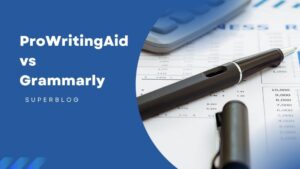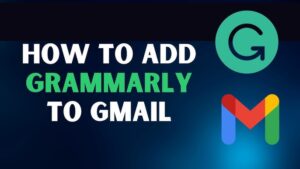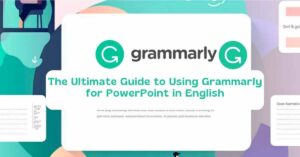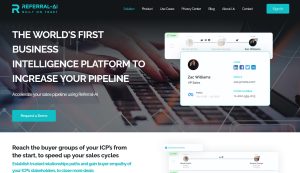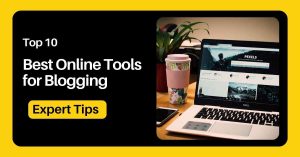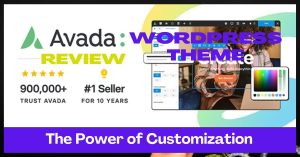If you’re looking to make your Instagram account stand out, you need to check out Canva. Canva is a free online design platform perfect for creating high-quality images for your Instagram feed. You can easily create beautiful ideas for your posts and stories without hiring a professional designer. Keep reading to learn how to use Canva for Instagram or Canva for Instagram online?
Table of Contents
What is Canva?
Canva is a user-friendly graphic design tool perfect for creating professional designs for your blog or website. Canva is also extremely easy to use and has various tools and templates. You can also upload your images and photos to use in your designs.
Whether you want to create a simple banner or logo, or something more complex, Canva is the perfect tool for creating beautiful designs.
What is Canva Used for, or what can I create with Canva?
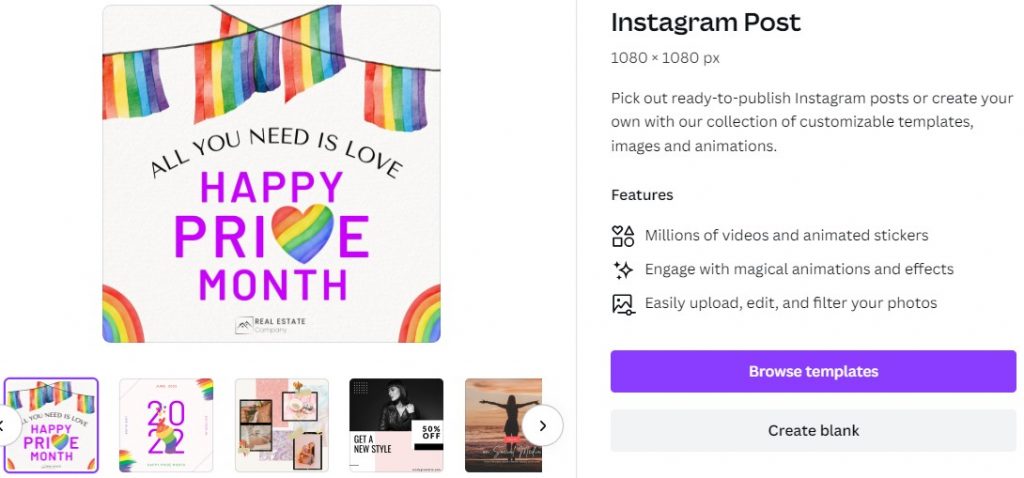
Canva is perfect for creating professional designs for your blog, social media, or even marketing materials. With a library of built-in templates and easy-to-use tools, Canva premium makes it easy to create high-quality visuals. Here are some ideas to get you started:
1. Blog graphics:
Create attention-grabbing graphics for your blog posts. Canva has a library of free stock photos and icons to choose from, or you can upload your own.
2. Social media images:
Create custom images for your social media posts. Canva has templates for popular social media sites like Facebook, Twitter, and Instagram.
3. Marketing materials:
Create professional-looking flyers, posters, and email headers. Canva has a wide selection of templates, or you can start from scratch.
4. Custom logos:
Create a unique logo for your blog or business. Canva has a logo maker tool that lets you customize your logo easily.
5. Printables:
Create printable worksheets, colouring pages, and more. Canva has a wide selection of templates, or you can start from scratch.
Canva makes it easy to design professional-looking visuals, whatever you decide to create. So get creative and see what you can come up with it.
How do I use Canva for Instagram?
Canva is a great tool to help you create beautiful, on-brand images. With a few clicks of your mouse, you can create a professional-looking design perfect for your website, blog, or social media page. Here’s a quick guide on how to use Canva to create images for your Instagram feed:
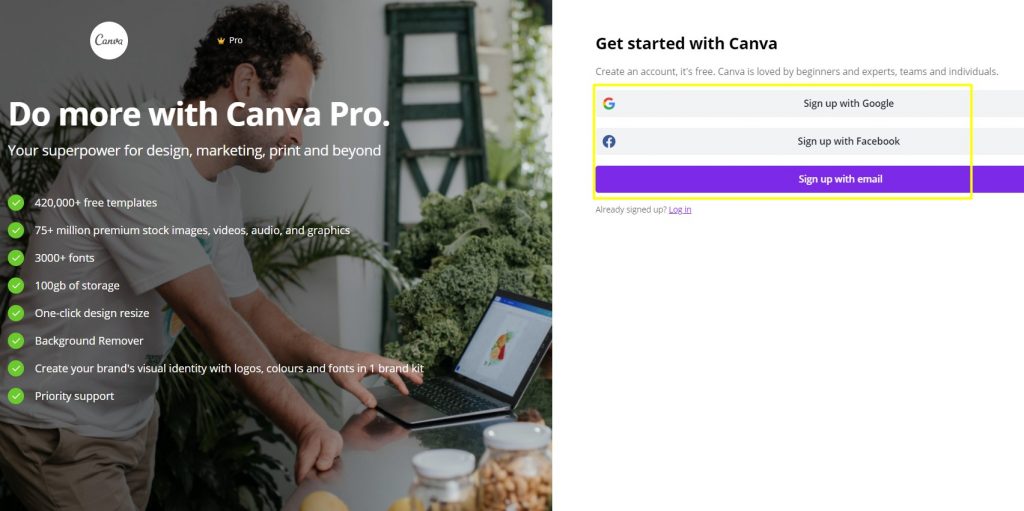
- 1. Go to canva, com and sign up for an account.
- 2. Choose the template that you want to use for your design. Canva has a wide variety of templates to choose from, so you’ll find one that fits your needs.
- 3. Once you’ve selected a template, you can begin customizing it to your liking. Change the colours, add your images or logos, and edit the text to say what you want.
- 4. Add text, overlays, and filters to your image.
- 5. When you’re happy with your design, download. It’s that easy.
- 6. Upload Instagram or share it with your followers directly to your social media page!
Creating a professional-looking design doesn’t have to be expensive or time-consuming. With Canva, you can create a design you’re proud of in just a few minutes. So what are you waiting for? Give it a try today.
How do I share my design with Canva?
If you want to know how to use Canva for Instagram, Canva is a graphics design tool. But what if you’re going to share your designs with someone else?
There are a few different ways to share your Canva designs with others.
1. Publish your design.
When you publish your design, it automatically saves to your Canva account. You can share it with anyone by giving them the link to your design.
To publish your design, click the “Share” button in the top-right corner of the Canva editor and then select “Publish.”
2. Export your design.
If you want to share your design outside Canva, you can export it as a PNG or JPG file. To export your design, click the “Share” button in the top-right corner of the Canva editor and then select “Download.”
3. Save your design as a template.
If you want to share your design as a template so others can use it as a starting point for their designs, click the “Share” button in the top-right corner of the Canva editor and then select “Save as template.”
Once you’ve saved your design as a template, it will be available for anyone to use in their Canva account.
4. Share your design directly with someone.
If you want to share your design with someone directly, you can click the “Share” button in the top-right corner of the Canva editor and then select “Share directly.”
Enter the email address of the person you want to share your design with, and they’ll send a link to your design.
5. Share your design on social media.
If you want to share your design on social media, click the “Share” button in the top-right corner of the Canva editor and then select the social media platform you want to share your design.
Canva will automatically generate a post for you with your design. All you need to do is add a caption and share it.
These are just a few ways to share your Canva designs with others. So go ahead and start designing!
Conclusion of how to use Canva for Instagram?
Canva is a great way to create stunning visuals for your Instagram account. With a few simple clicks, you can create beautiful graphics that will make your performance stand out from the rest.
And also, you can use Canva to create images for your posts, stories, and even your profile picture. Canva makes it easy to create beautiful graphics that will help you stand out on Instagram.
Recent Posts You May Like:
- Which is Better Prowritingaid Vs Grammarly
- Grammarly Vs Chatgpt
- How to Add Grammarly to Gmail Easily – Boost Your Writing
- Revolutionize SEO with Magic Page Plugin: Masterclass!
- The Ultimate Guide to Using Grammarly for PowerPoint in English
- Shaulson Blog: Power up your content strategy with expert tips
- How to Invert Colors in Canva: Unleash Your Creativity
- How to Make an Image White on Canva: Simple Steps for Perfectly Blank Background
- Rankactive SEO Review: The Power of Effective Optimization
- Best A2 Hosting Alternatives : Top-Notch Options for Superior Performance
- How to Transfer Domain from Godaddy to Namecheap: A Hassle-Free Migration Solution
- Best AI Tools for Affiliate Marketing: Boost Your Marketing Success
- Top 10 Best Online Tools for Blogging Expert Tips
- Avada WordPress Theme Review: Unleash the Power of Customization
- Aweber Vs Constant Contact: Best Comparision for Email Marketing